Browsing through folders and files to get the one you are looking for can prove to be a time consuming task. You can create shortcuts on your desktops and link them, but that hog up all the space on your desktop, now you wouldn't want that would you? And then comes the case of website, you come in, open your favorite browser, jog in the address, yes, it is not as daunting task as to find a file, but, wouldn't your life be much easier if it all happened with a couple of clicks? Well, there is a perfect solution to for that, and it is named ‘Right Click context-menu adder’, a pretty long name for a 700 kb application. The nifty little application adds your favorite websites, shortcuts, applications, folder and files to your right click. Websites are opened in your default browsers, meanwhile the files and folders are opened in a new windows.
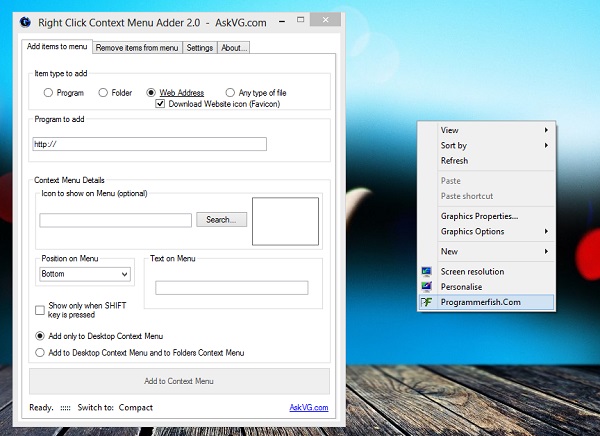
Setting the application up is relatively easy, just download the application from the link below and unzip it, once installed, you can add your shortcut easily. For those of you who are confused can follow the example below:
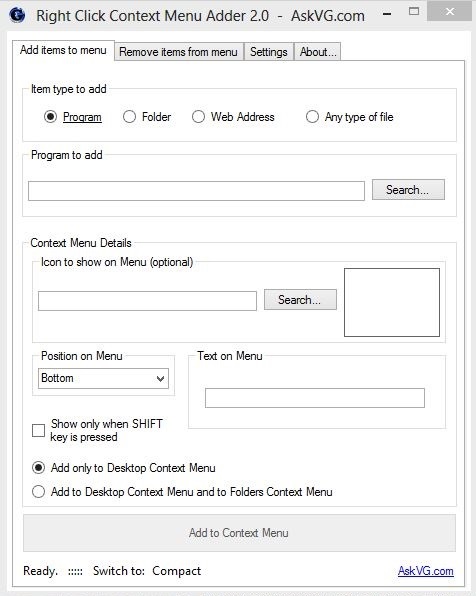
Step 1: Download the application and unzip it
Step 2: Run the application
Step 3: Select item type to add from program, folder, website or a file type of your choice.
Step 4: Add the icon you want to display along with the shortcut (Optional)
Step 5: Add the web address or the location of the file
Step 6: Hit the button ‘Add to context menu’
It will take around 2-3 seconds and will display a message “Menu added successfully”, after that, go to your desktop and trout your new shortcut. There are several settings that you could tinker as well, from language to destination; you can remove the created shortcuts from the context menu as well.
The application is free to download and is compatible with Windows 7 and windows 8 both 32 and 64 bit operating systems. You can fetch a copy of it from here.
