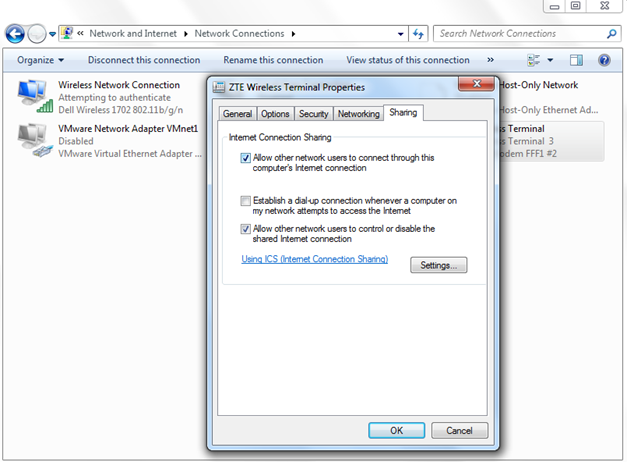You can use internet on Wi-Fi enabled devices by your Wi-Fi supporting laptop. Let's say you want to share your only one internet connection across all your desktop and laptops computers, Wi-Fi supporting mobile phones, gaming consoles like PS3 and any other wireless devices that you have at home.
If your PC is connected to the internet and it is running Windows 7 and supports built-in Wi-Fi, you can set up an ad-hoc Wi-Fi network and then connect the other wireless devices with this ad-hoc network (also called a computer-to-computer network).
1. Click start.
2. Go to> Control Panel\All Control Panel Items\Network and Sharing Center.
3. Click on Set up a new connection or network.
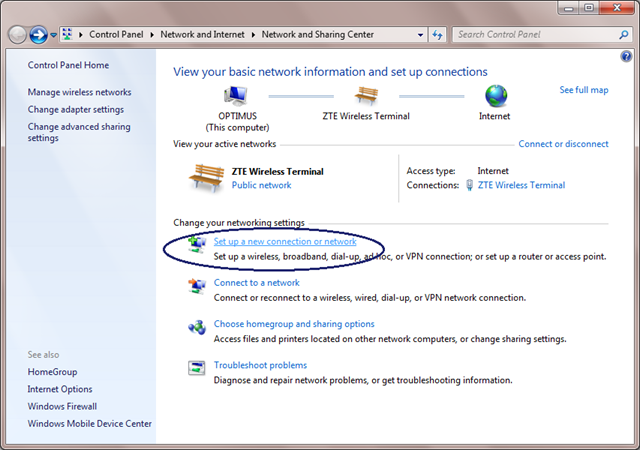
4. Scroll down and click on Set up a wireless ad hoc (computer-to-computer) network.
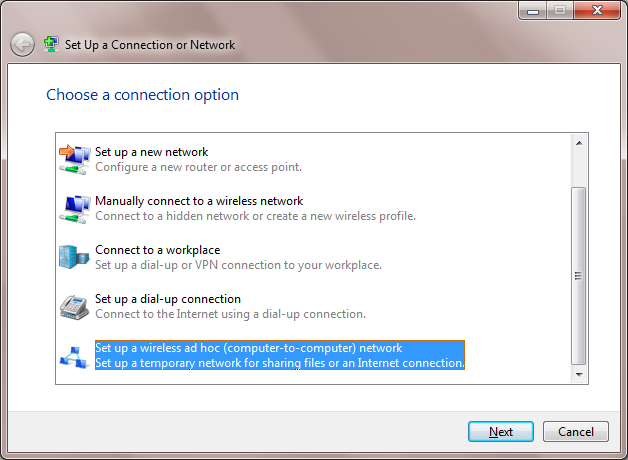
5. Now click next, set the network name, type any security key(you can also check Hide Characters box to hide from others if sitting nearby you).
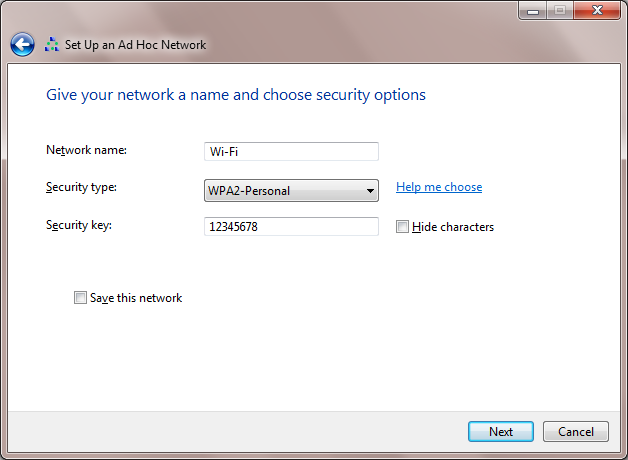
6. Now the Wi-Fi connection is ready to use. You can connect devices to this System.
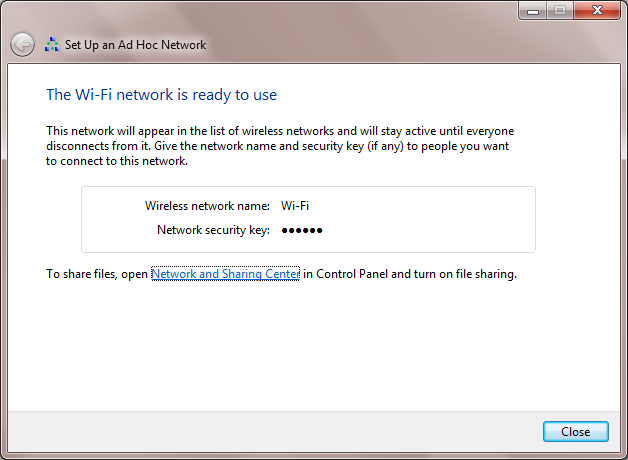
If you are having trouble with the browsing. Then simply go to Control Panel. Open Network and Sharing Center. Click on Change Adapter Settings(Left Sidebar).
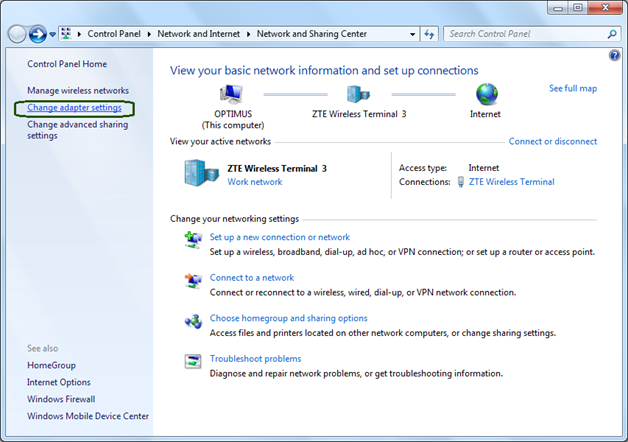
Right click on the connection through which your Laptop is connected to the internet (not the previously made Wi-Fi connection). Click on Properties. Select the Sharing tab.
Check Allow other network users to connect through this computer’s Internet connection box. Click Ok.