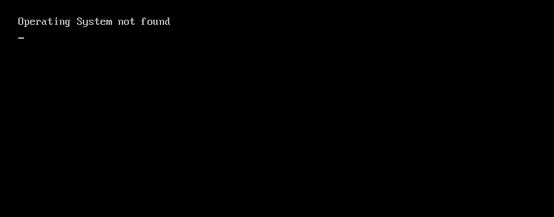Many Windows 8 users are facing the problem in which they suddenly see a horrific black screen and an error message on it saying “Operating System Not Found”. This problem is mostly related to Hard Drive/BIOS malfunctioning, some system partition is not active, BIOS (computer input/output) does not detect hard disk or Hard Disk is corrupted.
We have figured out a solution for this. Just follow the steps below.
1) Insert bootable DVD/CD or bootable USB of Windows 8
2) Go to BIOS Setup
3) Click Repair Your Computer below the Install Now button.
4) In Repair Your Computer, Open Command Prompt
5) In CMD type “DISKPART > list volume
6) Select the volume where your Windows is installed and type “select volume ###“. For example, "select volume 0"
7) Type “ACTIVE“ after selection of volume.
8) Type ”exit” to leave DISKPART and type ”exit” again to close cmd. Now Restart your machine.
We hope this solution works. Before giving it a spin, make sure that your Hard Drive is working, not damaged or out of order. Let us know in the comments if this worked for you or not.