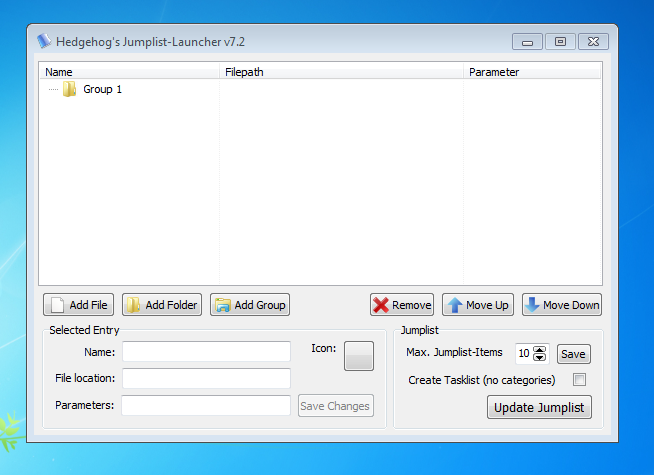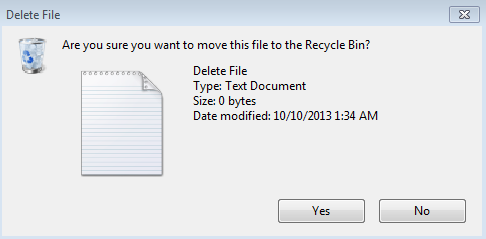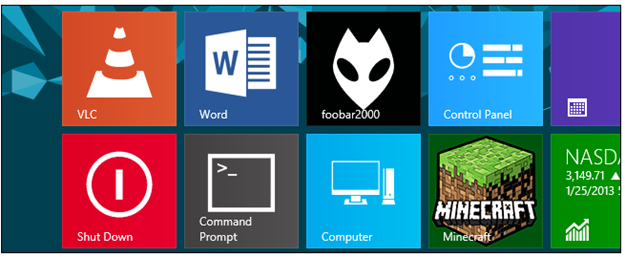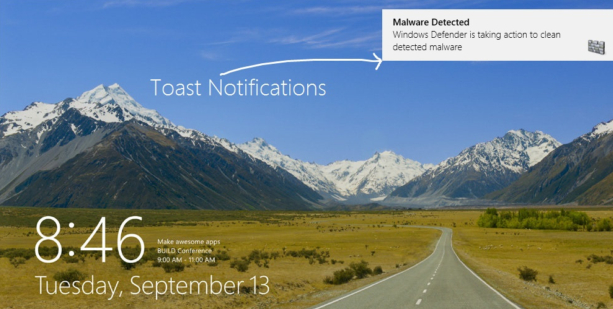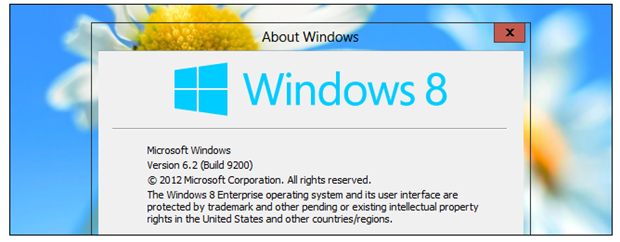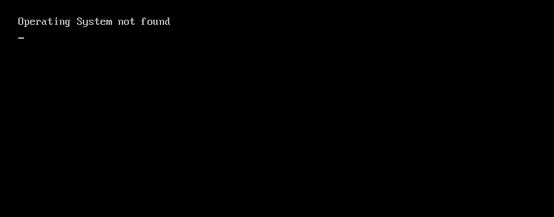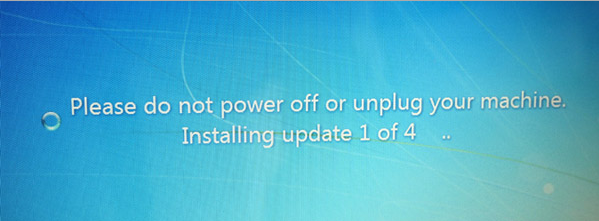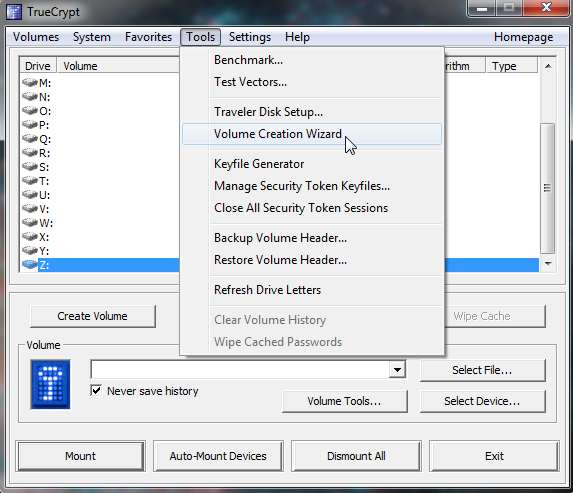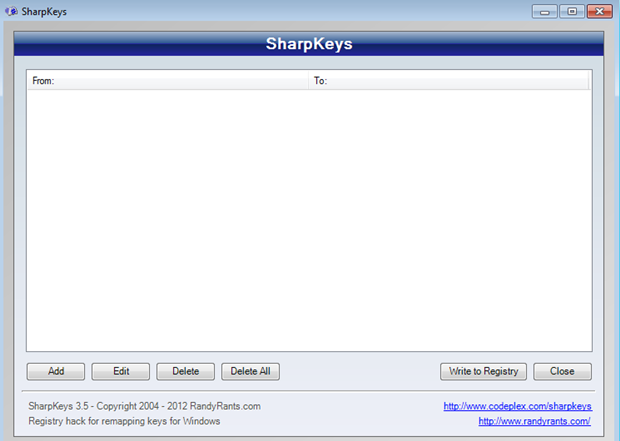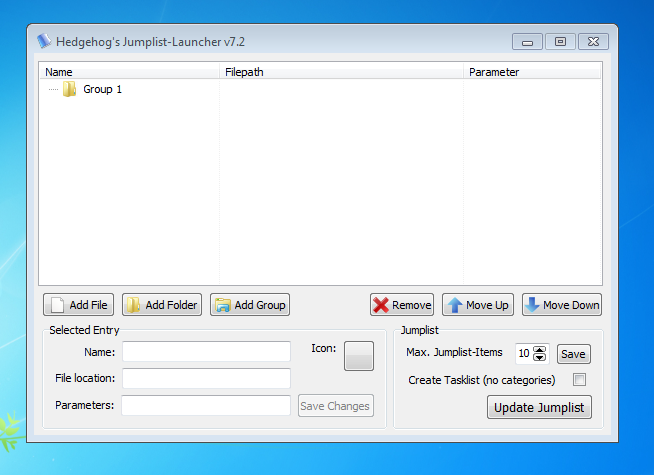With the release of Windows 8, Microsoft got a plethora of complaints, fix request and bug reports which compelled the tech giant to get back to the work table. But it seems Microsoft is much generous for the developers as always and in a new development, Windows 8.1 RTM is available for download. Here is a news for you, the much awaited Start Button is back and you will just love to get your hands on the re-iterated version. This feature was probably the most awaited nifty addition we were all expecting and Microsoft has come up to our expectations.

“Are you sure you want to move this file to the recycle bin?”, “Are you sure you want to merge these folders”? I was just sick off these assurances, confirmations and silly questions asked by the previous versions of windows and it seems I was not alone. Amid the augmented number of user reviews and complaints. windows 8 just cut this silly rant because even if you are not” sure and delete anything by mistake, its going to end up in Recycle Bin. But many of the users asked us a way around on how they can get back the confirmation boxes, especially upon deletion of files. In this article, we will tell you how can you get back those confirmation boxes on deletion of files.
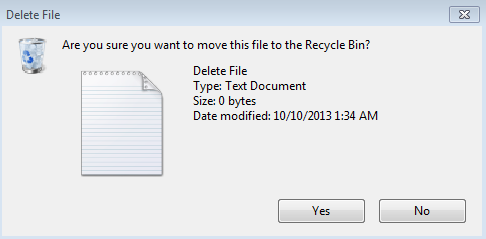
Windows 8, like its predecessor uses the broad “location” categories to help users configure appropriate network settings. You can change the network location and the appropriate accessibility settings like Private, Public or Home. In this article, we will tell you how you can change the network location in Windows 8. There are basically two techniques to do this. The first is for the non-Pro version of Windows 8 or for the uses who don’t have access to the Group Policy Editor and the second one is for the Pro versions. Many people confuse the two and end up failing to change the network location successfully. Lets get started.
Windows 8 Tile Features and icons really spice things up and increase the aesthetics of the interface. However, apart from the default programs, Windows 8 doesn't make the Tiled icons for all the applications and we tend to see many applications in irregular icons. So what if you want to have each and every icon with that beautiful colorful tile, showing the name of the Application. Here is a third party application called “OblyTile” that lets you easily make custom icons, colorful tiles for any Application you want.
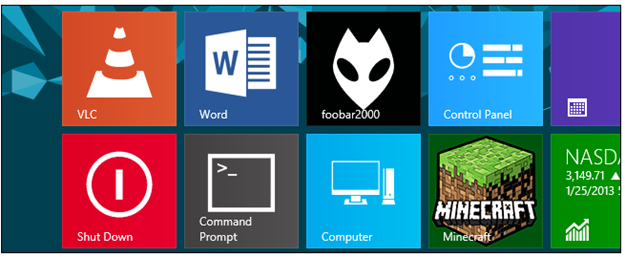
Context menu is a handy addition to Windows 8. It lets you access the frequently used programs, files and data. Hidden in the most left corner of the screen, context menu also known as the Win+X menu can now be easily customized in order to make it more useful and nifty. You can add shortcuts, icons, pin Apps of your choice in the Win+X menu and access them easily.
There are several ways to customize the context menu in Windows 8 but we’ll recommend the Windows Context menu Editor, a third party tool that serves the purpose easily and in no time. So let’s get started with the steps to revamp your Win+X menu.
Toaster notifications are a nifty addition to Windows 8 but for many, it becomes a headache to see the periodic useless suggestions, comments from the OS. Is there any way to get rid of it? Yes! there is always a way around and in this article, we will tell you how you can turn off the Toaster notifications completely, or for any specific application.
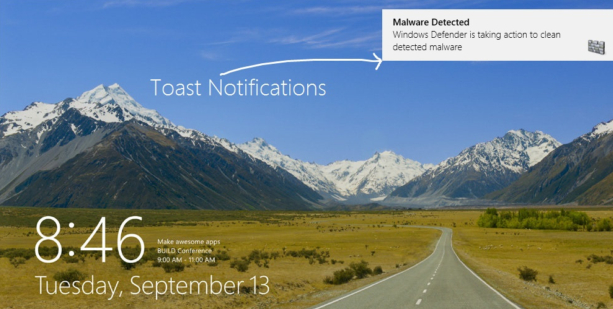
Many of us still miss those beautiful Aero features of Windows 7. The transparent windows borders, the sliding bubble effect and many Aero related tweaks introduced in windows 7 were really spicing things up but now, Microsoft doesn't want us to use Aero, I don’t know why. But we have a way around for this! In this article, we will tell you some of the sneaky tips through which you can enable the same transparent, translucent screens and many other Aero features in Windows 8. As most of the Aero related code has been vanished form the new OS, you can expect some redundancies, conflicts but overall, it will work just fine.
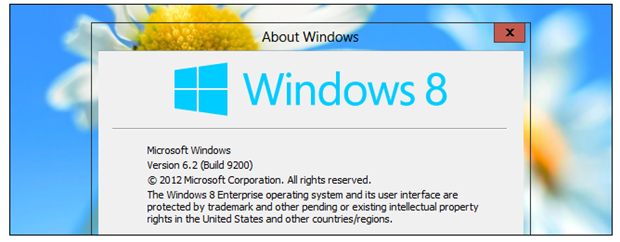
Many Windows 8 users are facing the problem in which they suddenly see a horrific black screen and an error message on it saying “Operating System Not Found”. This problem is mostly related to Hard Drive/BIOS malfunctioning, some system partition is not active, BIOS (computer input/output) does not detect hard disk or Hard Disk is corrupted.
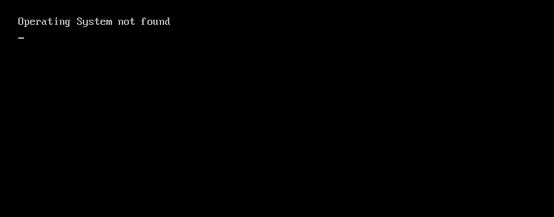
Be it accessing locked files, installing Windows tweaks, getting to the machine sensitive information and using features like Windows 8 Lock Screen, taking ownership of files and folders is something every computer user has to do. Windows OS has always put some restrictions on the ownership of files and folders, especially those which are really sensitive. There are plenty of workarounds and you can take ownership of the files and folders manually by going into settings of files but this becomes too complex and riddled so why not choose the easy way?
Windows 8 sleep mode has posed a plethora of problems since its launch and one of the most common and pronounced problem is the stalling, malfunctioning and lags of the touch pad after waking up from sleep mode. In this article we will tell you a couple of solution through which you can figure out this snappy problem.

Despite of the plethora of updates from Microsoft to resolve the Windows 8 stuck while updating problem, it persists and we see amassed number of complaints on daily basis. Windows 8 stuck while updating at 11%, 13% or you see a message “Please do not power off or unplug your machine.
Installing update x of x...”. We have found solution for it and in this article, we will tell you how you can get rid of the stalled Windows 8 during updating process. Basically, the catch is to get and install the updates manually because there is some kind of bug behind automatic updates which freezes the machine during the process.
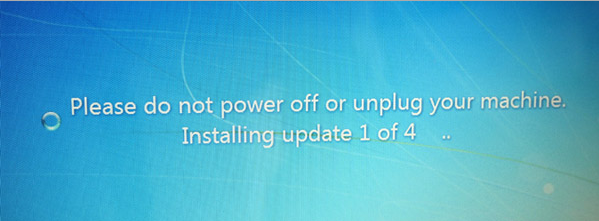
We tend to use multiple browsers amid the increase in crashes, lags and many other problems during our daily use and one of the pronounced problem we face because of this, is the syncing of the Bookmarks. With the availability of on-premise tools within the browsers for syncing the bookmarks, the tedious task to search and find your related bookmarks on your machine or outside of the machine, within a single browser has become quite easy but we all miss that top notch authority bookmarking tool known as “Xmarks”, which was regarded as peerless in the cross browsers bookmark sync support. Amid its death in 2010,and merger with LastPass, Xmarks no more supports cross browsers bookmark syncing efficiently and there are a amassed number of bug reports. So we have compiled some best alternatives for syncing the bookmarks between different browsers.
What if you misplace your flash drive and someone else gets his hands on it? You don't ever want to compromise your data security and privacy. So here is a champion tool for you to password protect your USB. TrueCrypt uses the best encryption algorithms like AES, DES, 128 bit Encryption to 256 Bit Encryption to pack your data. Below is a step by step detailed tutorial to password protect your USB. Follow all the steps
1) Just plug in the USB you want to password protect. Now Launch TrueCrypt after installation. From the Tools menu, select Volume Creation Wizard.
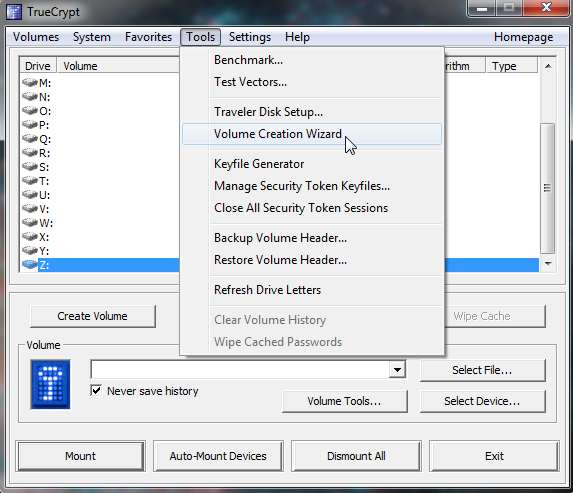
Hot Keys are handy when it comes to performing the routine work on your machine quickly. Especially Windows 8 comes with a bundle of Shortcut keys to dwindle the tiresome teasing little tasks. But what if you want to customize the shortcut keys? What if your “Window” key doesn’t work anymore or it’s broken? We always want to change the keyboard settings according to our own ease. That’s why, in this post we will tell you about an amazing free tool called “SharpKeys” that lets you remap the keys. For example if you don’t want to use Caps Lock because it mixes up with the alphabets and ruins your flow, you can customize it’s functionality and remap it to some other key(Ctrl or Alt etc).
Below is a step by step procedure on using this nifty tool. You can always edit the mappings later on by using the “Edit” option so don’t hesitate to give it a spin.
1) After Installation, Double Click SharpKeys Icon, the starting Screen will look like this. Hit “Add” to add a new mapping for a key.
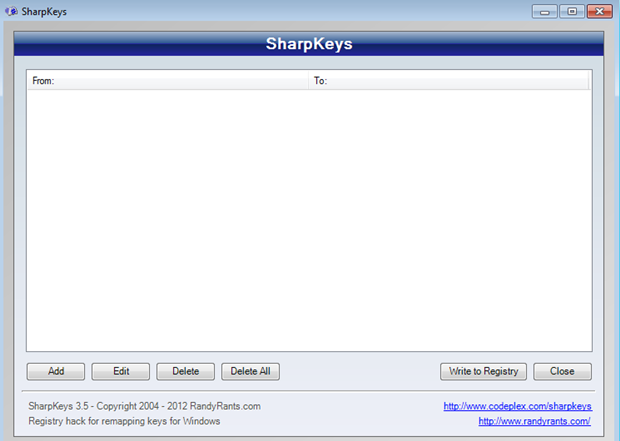
Jump Lists are handy to boost up the productivity and this nifty little feature introduced in Windows 7 and Windows 8 helps to grab and use the most recently used items in your machine so that you don’t have to search for them again. But a Jump List seems riddled and complex if it is amassed with much of the recently used items and the user finds it difficult to locate and search the required item, but we have the solution for this.
JumpList launcher, a free portable tool helps you create customized JumpLists with categorizations, groups, custom names and much more. It has a plethora of features to tweak up the JumpList fun. Its compatible with windows 7 and windows 8. Below is the step by step procedure to use this amazing tool. Read on and follow the steps.
1) Double Click the JumpList Launcher icon, it will look like this.