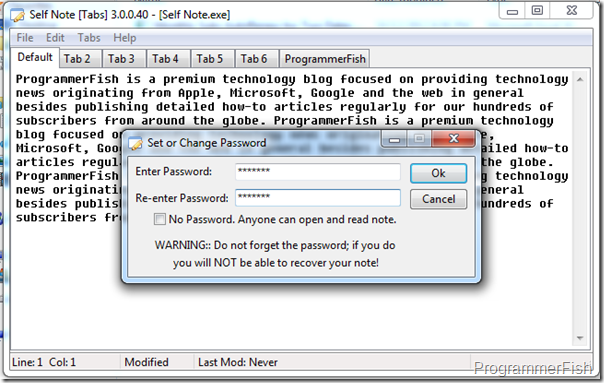No matter how simple a text editor may seem to be, it is the most useful utility that one could make good use of. No matter how complex the operation may be, in the end it’s the simple text editor that comes in handy to store valuable information, links or even passwords to the most sensitive applications for the general user-base. With multi-tasking and subsequent privacy concerns on the rise, you will feel the difference by using a secure text editor, Self Note, that aims to keep your data valuable and accessible only to those you deem worthy. You can either drag and drop text files to this application or write the relevant text in it using multiple tabs. Using the tabbed approach, you can easily store multiple related notes together and encrypt them using 256-bit RSA_AES encryption with password. The notes are then stored as an executable file ready to face the world. You can also remove the password or encryption using a reverse method elaborated after the jump.
During the setup, you will be taken to installation using a step-by-step procedure. You may want to be cautious of any undesired third-party application getting installed. First up, to avoid Babylon toolbar to install or change your settings, remember to uncheck the relevant options, accordingly.
Clicking Next will lead you to the next step whereby you may also want to uncheck the Boost system performance by installing SpeedUpMyPC option to avoid third-party installation. Once you click Next, the installation will take place making the program ready for execution.
The overall interface is designed with user-friendliness and simplicity, in view. At the bottom of the window, the line number, column number, note status and modification details are displayed in real-time. The workspace is similar to Notepad with no learning curve at all. The Self Note functionalities are accessible through the toolbar. To understand any feature, use the Help menu, for instant support.
A distinguishing feature of this program is the ability to create, modify and operate using multiple tabs. Click the Tabs menu to add, remove or rename tab having text space associated with each. Similarly, you can switch between these tabs according to the need.
In addition, you can Set or Change Password as per requirement by utilizing the relevant option in the File menu. To allow full access, enable the No Password option. As mentioned earlier, you can drag and drop text files for encryption or do the same for encrypted files to decrypt them.
All in all, Self Note is a simple yet powerful text encryption tool that simplifies the challenges in documentation for private and exclusive use. We tested it on Windows 7, 64-bit edition while it supports Windows XP, Windows Vista, Windows 7 and Windows 8.

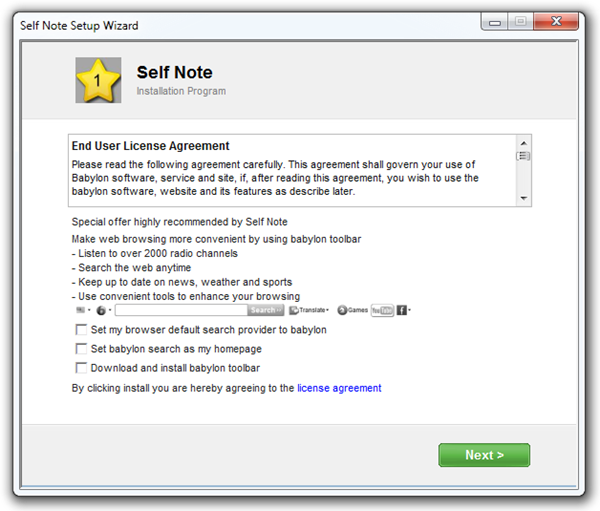
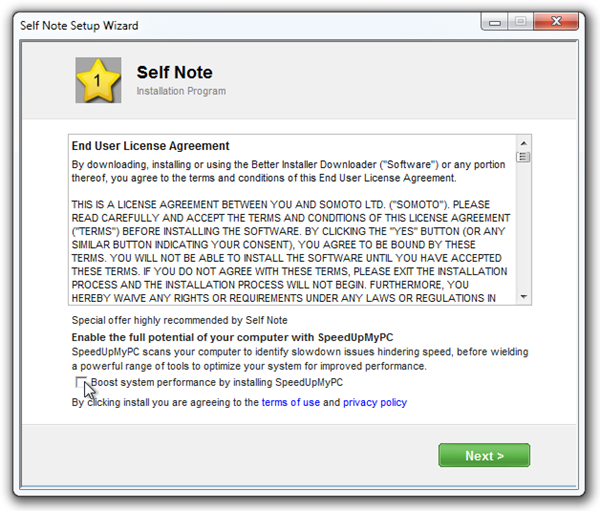

![Self Note [Tabs] Self Note [Tabs]](https://www.programmerfish.com/wp-content/uploads/2012/10/SelfNoteTabs_thumb.png)